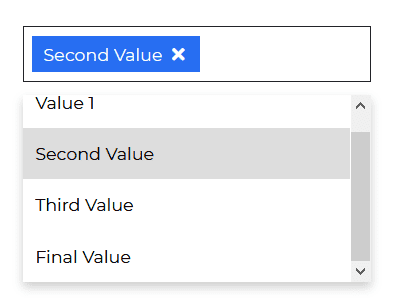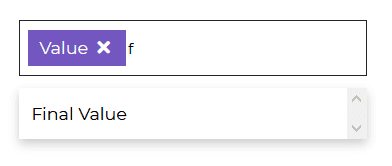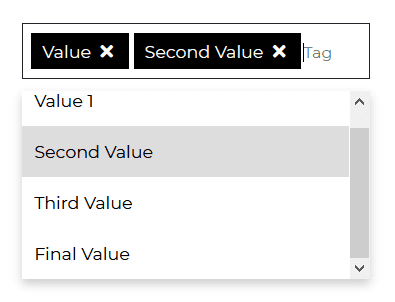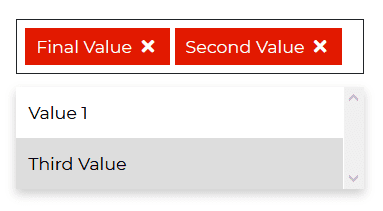Multiselect
Contrast Angular Bootstrap Multiselect
Contrast Angular Bootstrap Multiselect is a form control component. It displays a collapsible list of multiple options which can be used in forms, menus or surveys.
Multiselect enables you to use ↑ and ↓ arrow keys to navigate through options and use ↵ key to select required option.
Importing the Contrast Angular Bootstrap Multiselect Module
To use the Contrast Angular Bootstrap Multiselect component in your project you need to import MultiselectModule.
import {MultiselectModule } from 'cdbangular';Basic Multiselect
The Contrast Angular Bootstrap Multiselect Component takes in an options parameter whose value is an object of a user's different options.
HTML
<CDBMultiselect [options]='option' selected="Value"></CDBMultiselect>TypeScript
import { Component, OnInit } from '@angular/core';
@Component({ selector: 'app-multiselect', templateUrl: './multiselect.component.html', styleUrls: ['./multiselect.component.scss'],})export class MultiselectComponent implements OnInit { option = [ { text: 'Value 1', showing: true, }, { text: 'Second Value', showing: true, }, { text: 'Third Value', showing: true, }, { text: 'Final Value', showing: true, }, ];
selectOptions = [ { text: 'Value 1', showing: true, }, { text: 'Second Value', showing: true, }, { text: 'Third Value', showing: true, }, { text: 'Final Value', showing: true, }, ];
constructor() {}
ngOnInit(): void {}}Multiselect with Search
Set the [search] property to true to enale users search for these options.
HTML
<CDBMultiselect color="secondary" [search]=true [options]='option' selected="Value"></CDBMultiselect>TypeScript
import { Component, OnInit } from '@angular/core';
@Component({ selector: 'app-multiselect', templateUrl: './multiselect.component.html', styleUrls: ['./multiselect.component.scss'],})export class MultiselectComponent implements OnInit { option = [ { text: 'Value 1', showing: true, }, { text: 'Second Value', showing: true, }, { text: 'Third Value', showing: true, }, { text: 'Final Value', showing: true, }, ];
selectOptions = [ { text: 'Value 1', showing: true, }, { text: 'Second Value', showing: true, }, { text: 'Third Value', showing: true, }, { text: 'Final Value', showing: true, }, ];
constructor() {}
ngOnInit(): void {}}Multiselect with Submit Option
HTML
<CDBMultiselect color="dark" [submit]=true [options]='option' selected="Value" ></CDBMultiselect>TypeScript
import { Component, OnInit } from '@angular/core';
@Component({ selector: 'app-multiselect', templateUrl: './multiselect.component.html', styleUrls: ['./multiselect.component.scss'],})export class MultiselectComponent implements OnInit { option = [ { text: 'Value 1', showing: true, }, { text: 'Second Value', showing: true, }, { text: 'Third Value', showing: true, }, { text: 'Final Value', showing: true, }, ];
selectOptions = [ { text: 'Value 1', showing: true, }, { text: 'Second Value', showing: true, }, { text: 'Third Value', showing: true, }, { text: 'Final Value', showing: true, }, ];
constructor() {}
ngOnInit(): void {}}Multiselect with Limited Options
HTML
<CDBMultiselect color="danger" [limitedOptions]=true [options]='option' selected="Value" ></CDBMultiselect>TypeScript
import { Component, OnInit } from '@angular/core';
@Component({ selector: 'app-multiselect', templateUrl: './multiselect.component.html', styleUrls: ['./multiselect.component.scss'],})export class MultiselectComponent implements OnInit { option = [ { text: 'Value 1', showing: true, }, { text: 'Second Value', showing: true, }, { text: 'Third Value', showing: true, }, { text: 'Final Value', showing: true, }, ];
selectOptions = [ { text: 'Value 1', showing: true, }, { text: 'Second Value', showing: true, }, { text: 'Third Value', showing: true, }, { text: 'Final Value', showing: true, }, ];
constructor() {}
ngOnInit(): void {}}Contrast Angular Bootstrap Multiselect Props
This section will build on your information about the props you get to use with the Contrast Angular Bootstrap Multiselect component. You will find out what these props do, their default values, and how you would use them in your code.
The table below lists other prop options of the CDBMultiselect component.
| Name | Type | Default | Description | Example |
|---|---|---|---|---|
| class | String | Adds custom classes | class="myClass" | |
| search | Boolean | false | Search element will appear as the first child of select. | search=true |
| color | String | primary | Sets colorful hover effect on select options. | color="secondary" |
| options | array of objects | Sets options array as source of data. This property is used in alternative Select version. | [options]='option' | |
| selected | String | Set default select text content. | selected="choose_option" |
Build modern projects using Bootstrap 5 and Contrast
Trying to create components and pages for a web app or website from
scratch while maintaining a modern User interface can be very tedious.
This is why we created Contrast, to help drastically reduce the amount of time we spend doing that.
so we can focus on building some other aspects of the project.
Contrast Bootstrap PRO consists of a Premium UI Kit Library featuring over 10000+ component variants.
Which even comes bundled together with its own admin template comprising of 5 admin dashboards and 23+ additional admin and multipurpose pages for
building almost any type of website or web app.
See a demo and learn more about Contrast Bootstrap Pro by clicking here.