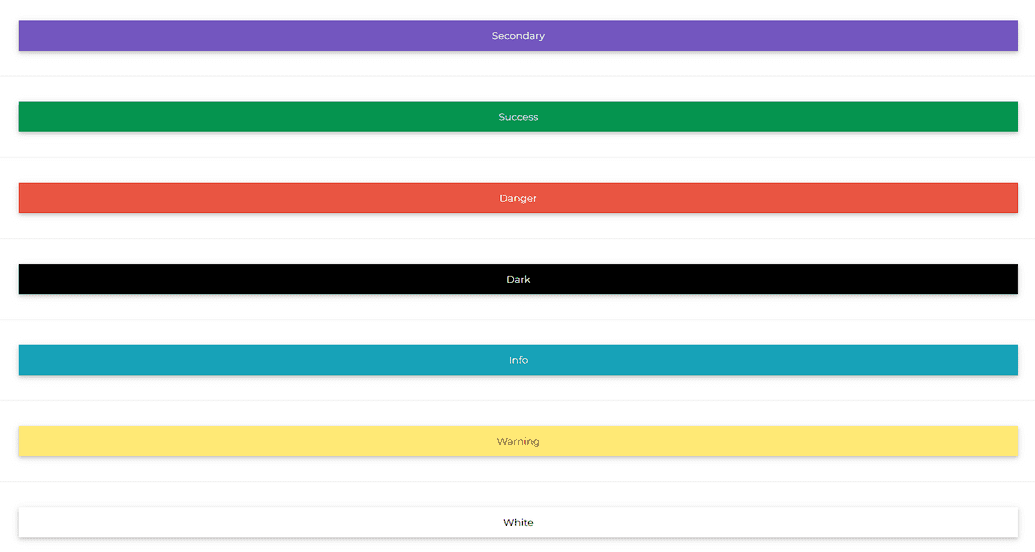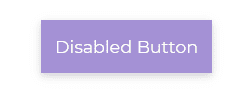Button
Contrast Angular Bootstrap Button
Contrast Angular Bootstrap button allows users to interact with your website. They are easy to customize in terms of size, shape, and color. They include a number of pre-defined button styles, each with its own logical function, and a few extras thrown in for more control.
Importing the Contrast Angular Bootstrap Button Module
To use the Contrast Angular Bootstrap Button component in your project you need to import ButtonModule.
import {ButtonModule } from 'cdbangular';Basic Button Styling
Use the color prop to give your buttons a background color.
HTML
<CDBBtn color="primary">Primary</CDBBtn><CDBBtn color="secondary">Secondary</CDBBtn><CDBBtn color="success">Success</CDBBtn><CDBBtn color="danger">Danger</CDBBtn><CDBBtn color="dark">Dark</CDBBtn><CDBBtn color="warning">Warning</CDBBtn><CDBBtn color="info">Info</CDBBtn><CDBBtn color="white">White</CDBBtn><CDBBtn color="light">Light</CDBBtn>Circular Buttons
Set the [circle] prop to true to make your buttons more rounded
HTML
<CDBBtn color="primary" [circle]=true> Primary</CDBBtn><CDBBtn color="secondary" [circle]=true> Secondary</CDBBtn><CDBBtn color="success" [circle]=true> Success</CDBBtn><CDBBtn color="danger" [circle]=true> Danger</CDBBtn><CDBBtn color="dark" [circle]=true> Dark</CDBBtn><CDBBtn color="warning" [circle]=true> Warning</CDBBtn><CDBBtn color="info" [circle]=true> Info</CDBBtn><CDBBtn color="white" [circle]=true> White</CDBBtn><CDBBtn color="light" [circle]=true> Light</CDBBtn>Outline Buttons
Set the [outline] prop to true to have only the outline of the button colored.
HTML
<CDBBtn color="primary" [outline]=true> Primary</CDBBtn><CDBBtn color="secondary" [outline]=true> Secondary</CDBBtn><CDBBtn color="success" [outline]=true> Success</CDBBtn><CDBBtn color="danger" [outline]=true> Danger</CDBBtn><CDBBtn color="dark" [outline]=true> Dark</CDBBtn><CDBBtn color="warning" [outline]=true> Warning</CDBBtn><CDBBtn color="info" [outline]=true> Info</CDBBtn>Circular Outline Buttons
HTML
<CDBBtn color="primary" [circle]=true [outline]=true> Primary</CDBBtn><CDBBtn color="secondary" [circle]=true [outline]=true> Secondary</CDBBtn><CDBBtn color="success" [circle]=true [outline]=true> Success</CDBBtn><CDBBtn color="danger" [circle]=true [outline]=true> Danger</CDBBtn><CDBBtn color="dark" [circle]=true [outline]=true> Dark</CDBBtn><CDBBtn color="warning" [circle]=true [outline]=true> Warning</CDBBtn><CDBBtn color="info" [circle]=true [outline]=true> Info</CDBBtn>Flat Buttons
Use the [flat] buttons to remove the button shadow.
HTML
<CDBBtn color="primary" [flat]=true> Primary</CDBBtn><CDBBtn color="secondary" [flat]=true> Secondary</CDBBtn><CDBBtn color="success" [flat]=true> Success</CDBBtn><CDBBtn color="danger" [flat]=true> Danger</CDBBtn><CDBBtn color="dark" [flat]=true> Dark</CDBBtn><CDBBtn color="warning" [flat]=true> Warning</CDBBtn><CDBBtn color="info" [flat]=true> Info</CDBBtn><CDBBtn color="white" [flat]=true> White</CDBBtn><CDBBtn color="light" [flat]=true> Light</CDBBtn>Block Button
Set the [block] prop to true to set the button's width to 100%.
HTML
<CDBBtn color="primary" [block]=true> Primary</CDBBtn><CDBBtn color="secondary" [block]=true> Secondary</CDBBtn><CDBBtn color="success" [block]=true> Success</CDBBtn><CDBBtn color="danger" [block]=true> Danger</CDBBtn><CDBBtn color="dark" [block]=true> Dark</CDBBtn><CDBBtn color="info" [block]=true> Info</CDBBtn><CDBBtn color="warning" [block]=true> Warning</CDBBtn><CDBBtn color="white" [block]=true> White</CDBBtn><CDBBtn color="light" [block]=true> Light</CDBBtn>Buttons with Icons
Nest the CDBIcon in your CDBBtn to have icons in your buttons.
HTML
<CDBBtn color="warning"> <CDBIcon icon="magic" class="ms-1"></CDBIcon> Warning</CDBBtn><CDBBtn color="info"> Info <CDBIcon icon="magic" class="me-1"></CDBIcon></CDBBtn>Button Sizes
Use the size prop to define how little or large you want your buttons to be.
HTML
<CDBBtn color="primary" size="xl">Extra Large button</CDBBtn><CDBBtn color="secondary" size="large">Large button</CDBBtn><CDBBtn color="warning">Normal button</CDBBtn><CDBBtn color="success" size="small">Small button</CDBBtn>Disabled Buttons
Set the [disabled] prop to true to disable the button.
HTML
<CDBBtn color="secondary" [disabled]=true> Disabled Button</CDBBtn>API Reference: Contrast Angular Bootstrap Button Props
This section will build on your information about the props you get to use with the Contrast Angular Bootstrap Button component. You will find out what these props do, their default values, and how you would use them in your code.
The table below lists other prop options of the CDBBtn component.
| Name | Type | Default | Description | Example |
|---|---|---|---|---|
| action | Boolean | false | Adds btn-action class, works with Cards | action=true |
| active | Boolean | false | Adds active class | active=true |
| block | Boolean | false | Create block level buttons | block=true |
| circle | Boolean | false | Adds btn-circle class, works with stepper | circle=true |
| class | String | class="custom-class" | ||
| color | String | primary | Determines button color, accepts CDB predefined color classes | color="secondary" |
| disabled | Boolean | false | Disables button from being clicked | disabled=true |
| download | String | Adds download attribute with provided URL | download="https://link_to_your_file.com" | |
| endingText | String | Positions the button text in one of the selected positions. These positions include top-left, top-right, bottom-left, bottom-right, top, bottom, center. | endingText="center" | |
| flat | Boolean | false | Adds flat effect to button. That is button without background and borders | flat=true |
| innerRef | function or String | Allows to pass Ref string, which will attach to rendered button or a DOM element | innerRef="buttonRef" | |
| label | String | Positions button text left or right. | label="left" | |
| onClick | function | Will call a function when the button is clicked | onClick={yourFunction} | |
| role | String | Adds role attribute to button | role="...." | |
| size | String | medium | Determines button size, available values: [small, large, xl]. | size="large" |
| social | String | Adds a social media icon. | social="fb" | |
| target | String | _self | If used as link, sets target attribute | href="..." target="_blank" |
| type | String | button | Adds type attribute to button | type="submit" |
Build modern projects using Bootstrap 5 and Contrast
Trying to create components and pages for a web app or website from
scratch while maintaining a modern User interface can be very tedious.
This is why we created Contrast, to help drastically reduce the amount of time we spend doing that.
so we can focus on building some other aspects of the project.
Contrast Bootstrap PRO consists of a Premium UI Kit Library featuring over 10000+ component variants.
Which even comes bundled together with its own admin template comprising of 5 admin dashboards and 23+ additional admin and multipurpose pages for
building almost any type of website or web app.
See a demo and learn more about Contrast Bootstrap Pro by clicking here.