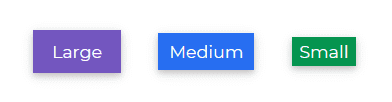Badges
Contrast Angular Bootstrap Badges
Contrast Angular Bootstrap Badge component is a small count and labeling component. It is used to display notifications such unread messages, missed phone call and suchlike.
Badges scale to match the size of the immediate parent element by using relative font sizing and em units.
Importing the Contrast Angular Bootstrap Badge Module
import {BadgeModule } from 'cdbangular';Default Badges
Use the color prop to give your badges a background color. The color prop takes in a value which is a contrast color code.
HTML
<CDBBadge color="primary"> Primary </CDBBadge> <CDBBadge color="secondary"> Secondary Badge </CDBBadge> <CDBBadge color="success"> Success Badge </CDBBadge> <CDBBadge color="danger"> Danger Badge </CDBBadge> <CDBBadge color="warning"> Warning Badge </CDBBadge> <CDBBadge color="info"> Info Badge </CDBBadge> <CDBBadge color="dark"> Dark Badge</CDBBadge>Pill Badges
Set the borderType property to pill to make badges more rounded.
HTML
<CDBBadge color="primary" borderType="pill"> Primary </CDBBadge> <CDBBadge color="secondary" borderType="pill"> Secondary Badge </CDBBadge> <CDBBadge color="success" borderType="pill"> Success Badge </CDBBadge> <CDBBadge color="danger" borderType="pill"> Danger Badge </CDBBadge> <CDBBadge color="warning" borderType="pill"> Warning Badge </CDBBadge> <CDBBadge color="info" borderType="pill"> Info Badge </CDBBadge> <CDBBadge color="dark" borderType="pill"> Dark Badge </CDBBadge>Contextual Variations
Use the size prop to define how little or large you want your badges to be. The medium value is the defualt value.
HTML
<CDBBadge color="secondary" size="large"> Large </CDBBadge> <CDBBadge color="primary">Medium</CDBBadge> <CDBBadge color="success" size="small"> Small </CDBBadge>Flat Badges
Use the flat property to remove the button shadow.
HTML
<CDBBadge color="primary" flat> Flat Primary </CDBBadge> <CDBBadge color="secondary" flat> Flat Secondary </CDBBadge> <CDBBadge color="success" flat> Flat Success </CDBBadge> <CDBBadge color="danger" flat> Flat Danger </CDBBadge> <CDBBadge color="warning" flat> Flat Warning </CDBBadge> <CDBBadge color="info" flat> Flat Info </CDBBadge> <CDBBadge color="dark" flat> Flat Dark </CDBBadge>Badges with Icons
Use the CDBIcon component to add icons to a badge. Chcek out our docs for more information on the CDBIcon component.
HTML
<CDBBadge color="secondary"> <CDBIcon fab icon="facebook-f" /> </CDBBadge> <CDBBadge color="primary"> <CDBIcon fab icon="instagram" /> </CDBBadge> <CDBBadge color="success"> <CDBIcon fab icon="snapchat-ghost" /> </CDBBadge> <CDBBadge color="info"> <CDBIcon icon="anchor" /> </CDBBadge> <CDBBadge color="warning"> <CDBIcon far icon="sun" /> </CDBBadge> <CDBBadge color="danger"> <CDBIcon icon="battery-three-quarters" /> </CDBBadge> <CDBBadge color="success"> <CDBIcon fab icon="btc" size="large" /> </CDBBadge> <CDBBadge borderType="pill" color="secondary" size="large"> <CDBIcon icon="heart" /> </CDBBadge> <CDBBadge borderType="pill" color="danger"> <CDBIcon fab icon="apple" /> </CDBBadge> <CDBBadge borderType="pill" color="primary" size="large"> <CDBIcon icon="users" /> </CDBBadge>Rounded Badges with Icons
Set the borderType property to pill to make badges more rounded.
Use CDBIcon to add icons to a badge.
HTML
<CDBBadge color="secondary"> <CDBIcon fab icon="facebook-f" /> </CDBBadge> <CDBBadge color="primary"> <CDBIcon fab icon="instagram" /> </CDBBadge> <CDBBadge color="success"> <CDBIcon fab icon="snapchat-ghost" /> </CDBBadge> <CDBBadge color="info"> <CDBIcon icon="anchor" /> </CDBBadge> <CDBBadge color="warning"> <CDBIcon far icon="sun" /> </CDBBadge> <CDBBadge color="danger"> <CDBIcon icon="battery-three-quarters" /> </CDBBadge> <CDBBadge color="success"> <CDBIcon fab icon="btc" size="large" /> </CDBBadge> <CDBBadge borderType="pill" color="secondary" size="large"> <CDBIcon icon="heart" /> </CDBBadge> <CDBBadge borderType="pill" color="danger"> <CDBIcon fab icon="apple" /> </CDBBadge> <CDBBadge borderType="pill" color="primary" size="large"> <CDBIcon icon="users" /> </CDBBadge>Contrast Angular Bootstrap Badge Props
This section will build on your information about the props you get to use with the Contrast Angular Bootstrap Badge component. You will find out what these props do, their default values, and how you would use them in your code.
The table below lists other prop options of the CDBBadge component.
| Name | Type | Default | Description | Example |
|---|---|---|---|---|
| className | String | Adds custom classes | class="myClass" | |
| color | String | primary | Determines badge color, accepts CDB predefined color classes: primary secondary success danger warning info light dark | [color]="primary" |
| flat | Boolean | false | Adds flat effect to badge | color="primary" flat="true" |
| size | String | medium | Determines badge size, available values: small medium large, medium by default | color="secondary" size="large" |
| borderType | String | box | Determines the corners effect of the badge | color="secondary" borderType="pill" |
| tag | String | span | Changes default tag | color="secondary" tag="span" |
Build modern projects using Bootstrap 5 and Contrast
Trying to create components and pages for a web app or website from
scratch while maintaining a modern User interface can be very tedious.
This is why we created Contrast, to help drastically reduce the amount of time we spend doing that.
so we can focus on building some other aspects of the project.
Contrast Bootstrap PRO consists of a Premium UI Kit Library featuring over 10000+ component variants.
Which even comes bundled together with its own admin template comprising of 5 admin dashboards and 23+ additional admin and multipurpose pages for
building almost any type of website or web app.
See a demo and learn more about Contrast Bootstrap Pro by clicking here.