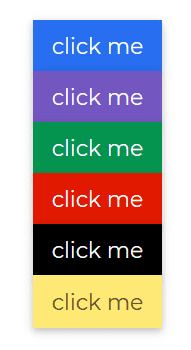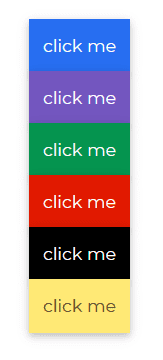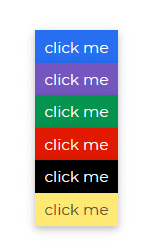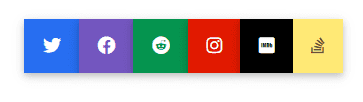ButtonGroup
Contrast Angular Bootstrap ButtonGroup
Contrast Angular Bootstrap ButtonGroup is a set of buttons vertically arranged in a straight line or stack. They are easy to customize in terms of their size, shape and color.
Examples of Angular Bootstrap button group use:
- Group of pricing options
- Group of licenses you can purchase on our CDB Pro page
Importing the Contrast Angular Bootstrap ButtonGroup Module
To use the Contrast Angular Bootstrap ButtonGroup component in your project you need to import ButtonGroupModule.
import {ButtongroupModule } from 'cdbangular';Multicolored Button Groups
Use color prop to give your buttons in your button group a background color.
HTML
<CDBBtnGrp size="lg"> <CDBBtn color="primary">click me</CDBBtn> <CDBBtn color="secondary">click me</CDBBtn> <CDBBtn color="success">click me</CDBBtn> <CDBBtn color="danger">click me</CDBBtn> <CDBBtn color="dark">click me</CDBBtn> <CDBBtn color="warning">click me</CDBBtn> </CDBBtnGrp>Rect Secondary Medium with Space Between
HTML
<CDBBtnGrp> <CDBBtn color="primary">click me</CDBBtn> <CDBBtn color="secondary">click me</CDBBtn> <CDBBtn color="success">click me</CDBBtn> </CDBBtnGrp> <CDBBtnGrp> <CDBBtn color="danger">click me</CDBBtn> <CDBBtn color="dark">click me</CDBBtn> <CDBBtn color="warning">click me</CDBBtn> </CDBBtnGrp>Rect Secondary Small
Use the size prop to define how little or large you want the buttons in your button group to be.
HTML
<CDBBtnGrp size="sm"> <CDBBtn color="primary">click me</CDBBtn> <CDBBtn color="secondary">click me</CDBBtn> <CDBBtn color="success">click me</CDBBtn> <CDBBtn color="danger">click me</CDBBtn> <CDBBtn color="dark">click me</CDBBtn> <CDBBtn color="warning">click me</CDBBtn> </CDBBtnGrp>Vertical Rect Secondary Large
Make a set of buttons appear vertically stacked rather than horizontally.
HTML
<CDBBtnGrp [vertical]=true size="lg"> <CDBBtn color="primary">click me</CDBBtn> <CDBBtn color="secondary">click me</CDBBtn> <CDBBtn color="success">click me</CDBBtn> <CDBBtn color="danger">click me</CDBBtn> <CDBBtn color="dark">click me</CDBBtn> <CDBBtn color="warning">click me</CDBBtn> </CDBBtnGrp>Vertical Rect Secondary Medium
Make a set of buttons appear vertically stacked rather than horizontally.
HTML
<CDBBtnGrp [vertical]=true> <CDBBtn color="primary">click me</CDBBtn> <CDBBtn color="secondary">click me</CDBBtn> <CDBBtn color="success">click me</CDBBtn> <CDBBtn color="danger">click me</CDBBtn> <CDBBtn color="dark">click me</CDBBtn> <CDBBtn color="warning">click me</CDBBtn> </CDBBtnGrp>Vertical Rect Secondary Small
HTML
<CDBBtnGrp [vertical]=true size="sm"> <CDBBtn color="primary">click me</CDBBtn> <CDBBtn color="secondary">click me</CDBBtn> <CDBBtn color="success">click me</CDBBtn> <CDBBtn color="danger">click me</CDBBtn> <CDBBtn color="dark">click me</CDBBtn> <CDBBtn color="warning">click me</CDBBtn> </CDBBtnGrp>Button Group with Icon
Use the CDBIcon component to have icons in your buttons.
HTML
<CDBBtnGrp> <CDBBtn color="primary"><CDBIcon [fab]=true icon="twitter"></CDBIcon></CDBBtn> <CDBBtn color="secondary"><CDBIcon [fab]=true icon="facebook"></CDBIcon></CDBBtn> <CDBBtn color="success"><CDBIcon [fab]=true icon="reddit"></CDBIcon></CDBBtn> <CDBBtn color="danger"><CDBIcon [fab]=true icon="instagram"></CDBIcon></CDBBtn> <CDBBtn color="dark"><CDBIcon [fab]=true icon="imdb"></CDBIcon></CDBBtn> <CDBBtn color="warning"><CDBIcon [fab]=true icon="stack-overflow"></CDBIcon></CDBBtn></CDBBtnGrp>Button Group with Dropdown
Use the CDBDropDown component to add dropdowns to Button Groups.
HTML
<CDBBtnGrp> <CDBBtn color="primary">click me</CDBBtn> <CDBBtn color="secondary">click me</CDBBtn> <CDBBtn color="success">click me</CDBBtn></CDBBtnGrp><CDBBtnGrp class="ms-2"> <CDBDropDown> <CDBDropDownToggle color="warning" [caretDropRight]=true (click)="menu.toggleDropdown($event)">Dropdown <!-- <CDBIcon [fas]=true icon="caret-down"></CDBIcon> --> </CDBDropDownToggle> <CDBDropDownMenu #menu="cdbDropdownMenu" placement="right"> <CDBDropDownItem>Action 1</CDBDropDownItem> <CDBDropDownItem>Action 2</CDBDropDownItem> </CDBDropDownMenu> </CDBDropDown></CDBBtnGrp>API Reference: Contrast Angular Bootstrap Button Group Props
This section will build on your information about the props you get to use with the Contrast Angular Bootstrap Breadcrumb component. You will find out what these props do, their default values, and how you would use them in your code.
The table below lists other prop options of the CDBBtnGrp component.
| Name | Type | Default | Description | Example |
|---|---|---|---|---|
| class | String | Adds custom classes | class="myClass" | |
| role | String | group | Change default component's role | role="group" |
| size | String | medium | Determines buttons size, available values: [sm, lg]. | size="lg" |
| vertical | Boolean | false | Changes group orientation to vertical | [vertical]=true |
Build modern projects using Bootstrap 5 and Contrast
Trying to create components and pages for a web app or website from
scratch while maintaining a modern User interface can be very tedious.
This is why we created Contrast, to help drastically reduce the amount of time we spend doing that.
so we can focus on building some other aspects of the project.
Contrast Bootstrap PRO consists of a Premium UI Kit Library featuring over 10000+ component variants.
Which even comes bundled together with its own admin template comprising of 5 admin dashboards and 23+ additional admin and multipurpose pages for
building almost any type of website or web app.
See a demo and learn more about Contrast Bootstrap Pro by clicking here.