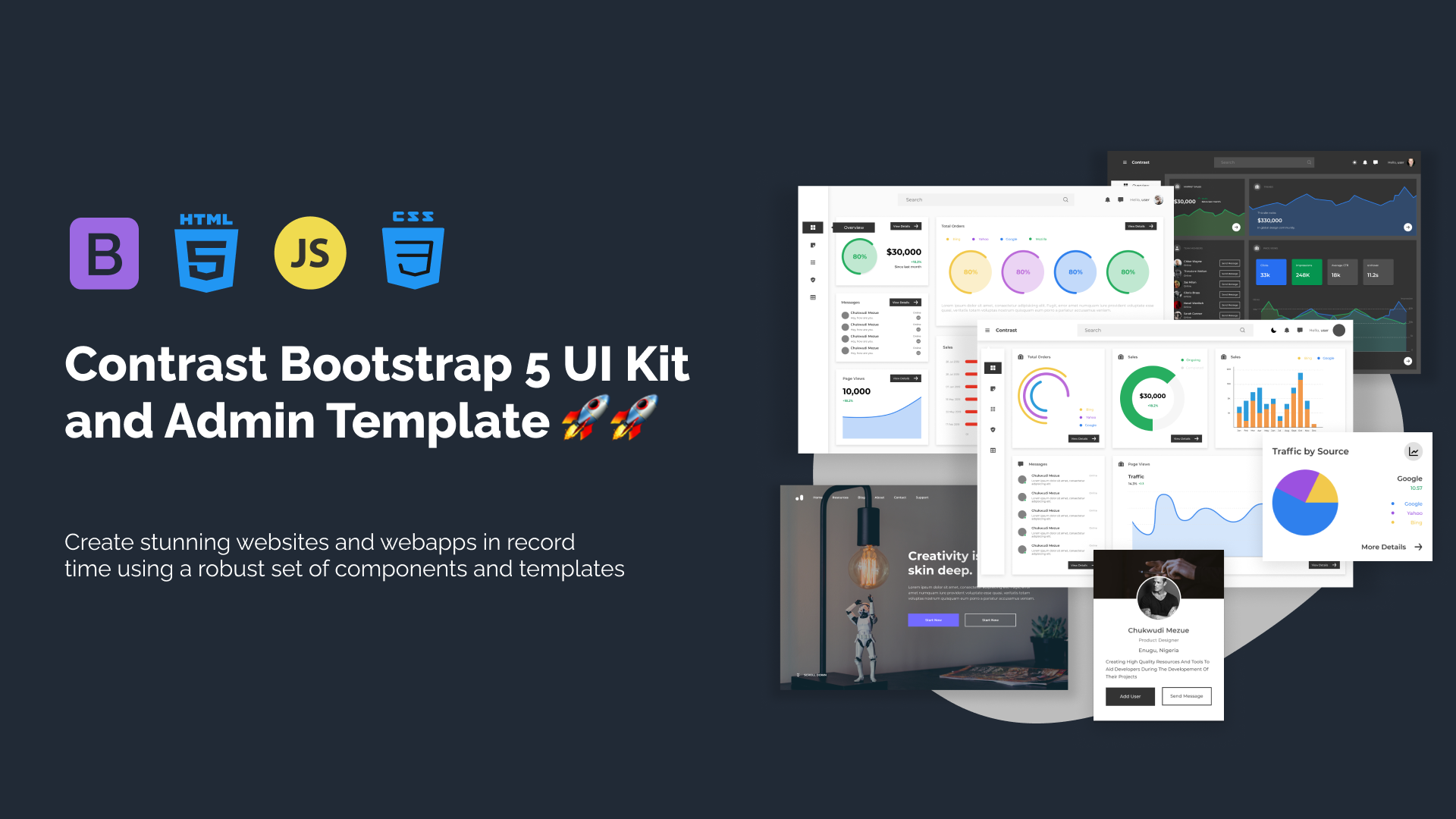Tailwind CSS Flex
The tailwind flex utility classes in Tailwind CSS allow you to easily create flexible and responsive layouts using CSS flexbox. With a range of options and flexibility, you can achieve different flexbox configurations and create dynamic designs.
Enabling Tailwind Flex Container
To enable tailwind flex behavior on an element, you can use the flex utility class. By default, the flex class makes an element a flex container and arranges its children in a single row. Here's an example:
Tailwind flex initial
By default, flex items have an initial value of flex-grow: 0and flex-shrink: 1, which means they can grow to fill the available space and can shrink to prevent overflow. The flex-initial class can be used to override these default values.
Setting Tailwind Flex-initial Behavior
To set the tailwind flex-initial behavior of a flex item, you can use the flex-initial class. Applying this class to a flex item will make it start with its initial size, preventing it from growing or shrinking. Here's an example:
<div class="flex"> <div class=" flex-initial">short</div> <div class=" flex-initial">flex initial</div> <div class=" flex-initial">it grows when the item is large</div></div>Preview
Tailwind Flex-1
It sets the flex-grow property to 1, allowing the flex item to grow and fill the remaining space in the flex container.
Setting Tailwind Flex-1 Behavior
To apply the tailwind flex-1 behavior to a flex item, you can use the flex-1 class. This class ensures that the flex item grows and occupies all the available space within the flex container. Here's an example:
<div class="flex"> <div class="flex"> <div class=" flex-1...">short</div> <div class=" flex-1...">flex initial</div> <div class=" flex-1...">it grows when the item is large</div> </div></div>Preview
Tailwind Flex-Auto
It sets the flex-grow, flex-shrink, and flex-basis properties to ensure that the flex item grows and shrinks based on its content.
Setting Tailwind Flex-auto Behavior
To apply the tailwind flex auto behavior to a flex item, you can use the flex-auto class. This class ensures that the flex item adjusts its size based on its content and the available space in the flex container. Here's an example:
<div class="flex"> <div class=" flex-auto....">short</div> <div class=" flex-auto...">flex initial</div> <div class=" flex-auto...">it grows when the item is large</div></div>Preview
Tailwind Flex-None
It sets the flex-grow and flex-shrink properties to 0, effectively fixing the size of the flex item.
Setting Tailwind Flex-None Behavior
To apply the tailwind flex-none behavior to a flex item, you can use the flex-none class. This class ensures that the flex item maintains its initial size and does not grow or shrink. Here's an example:
<div class="flex"> <div class=" flex-none....">short</div> <div class=" flex-none...">flex initial</div> <div class=" flex-none...">it grows when the item is large</div></div>Preview
That's it! You now have a solid understanding of how to use the flex utility classes in Tailwind CSS to create flexible and responsive layouts using CSS flexbox.
Tailwind Flex Class Table
| Class | Properties |
|---|---|
| flex-1 | flex: 1 1 0%; |
| flex-auto | flex: 1 1 auto; |
| flex-initial | flex: 0 1 auto; |
| flex-none | flex: none; |
Windframe Tailwind blocks
Build modern projects using Bootstrap 5 and Contrast
Trying to create components and pages for a web app or website from
scratch while maintaining a modern User interface can be very tedious.
This is why we created Contrast, to help drastically reduce the amount of time we spend doing that.
so we can focus on building some other aspects of the project.
Contrast Bootstrap PRO consists of a Premium UI Kit Library featuring over 10000+ component variants.
Which even comes bundled together with its own admin template comprising of 5 admin dashboards and 23+ additional admin and multipurpose pages for
building almost any type of website or web app.
See a demo and learn more about Contrast Bootstrap Pro by clicking here.