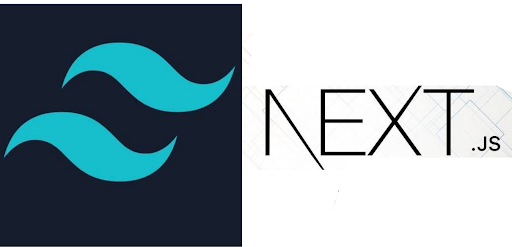How to use and set up Tailwind CSS with Nextjs.

By Emmanuel Chinonso
Web Developer and Writer
Tailwind With Nexjs
Tailwind CSS is a highly customizable, low-level CSS framework that gives you all of the building blocks you need to build bespoke designs without any annoying opinionated styles you have to fight to override. Integrating Tailwind CSS with Nextjs is straightforward and enhances your development workflow. Let’s dive into the setup process.
Prerequisites
Before we dive into the setup, ensure you have the following prerequisites:
- Node.js: Installed on your machine.
- Basic knowledge of JavaScript and React.
- Familiarity with Next.js.
Table of content
- Step 1: Create a Next.js Project
- Step 2: Install Tailwind CSS Dependencies
- Step 3: Configure tailwind.config.js
- Step 4: Create Your Styles
- Step 5: Import Tailwind CSS Styles
- Step 6: Start Your Next.js Project
- Conclusion
Step 1: Create a Next.js Project
If you haven't already, create a new Next.js project using the following command in your terminal:
npx create-next-app my-nextjs-projectReplace "my-nextjs-project" with your desired project name.
Step 2: Install Tailwind CSS Dependencies
Navigate to your project directory:
cd my-nextjs-projectInstall the necessary dependencies for Tailwind CSS:
npm install tailwindcss postcss autoprefixerThis command installs Tailwind CSS, PostCSS, and Autoprefixer. It also generates tailwind.config.js and postcss.config.js files in your project
Step 3: Configure tailwind.config.js
Open the tailwind.config.js file in your code editor. Customize the configuration based on your project requirements. For example, you can define custom colors, fonts, and other styling options.
module.exports = { content: [ "./pages/**/*.{js,ts,jsx,tsx}", "./components/**/*.{js,ts,jsx,tsx}", // Add more paths here if you have them ], // Other configurations...}Step 4: Create Your Styles
Create a new CSS file, for example, styles/tailwind.css, and include the following:
/* styles/tailwind.css */@import 'tailwindcss/base';@import 'tailwindcss/components';@import 'tailwindcss/utilities';Step 5: Import Tailwind CSS Styles
In your pages _app.js file, import the globals.css stylesheet to apply the styles globally to every route in your application
// pages/_app.jsimport '../styles/tailwind.css';
function MyApp({ Component, pageProps }) { return <Component {...pageProps} />;}
export default MyApp;Step 6: Start Your Next.js Project
Now that everything is set up, start your Next.js development server:
npm run devVisit http://localhost:3000 in your browser, and you should see your Next.js project with Tailwind CSS styles applied.
Conclusion
Congratulations! You’ve successfully installed and set up Tailwind CSS in your Next.js project. By leveraging the power of Tailwind’s utility classes and Next.js features, you can prototype, design, and build responsive user interfaces efficiently.
Resources
- How to use Tailwind CSS in React
- How to use Tailwind CSS in Next.js
- How to install Tailwind CSS with Laravel
- How to Install Tailwind CSS in Vue.js
Build modern projects using Bootstrap 5 and Contrast
Trying to create components and pages for a web app or website from
scratch while maintaining a modern User interface can be very tedious.
This is why we created Contrast, to help drastically reduce the amount of time we spend doing that.
so we can focus on building some other aspects of the project.
Contrast Bootstrap PRO consists of a Premium UI Kit Library featuring over 10000+ component variants.
Which even comes bundled together with its own admin template comprising of 5 admin dashboards and 23+ additional admin and multipurpose pages for
building almost any type of website or web app.
See a demo and learn more about Contrast Bootstrap Pro by clicking here.
Related Posts