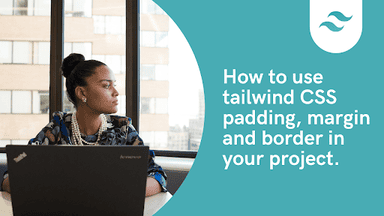How to use tailwind css padding, margin and border in your project.

By Emmanuel Chinonso
Web Developer/Technical Writer
In web development, effectively utilizing spacing and borders is crucial for creating visually appealing and well-structured layouts. Tailwind CSS, a popular utility-first CSS framework, provides a wide range of classes that allow you to easily apply padding, margin, and border styles to your elements. In this tutorial, we will explore how to use Tailwind CSS padding, margin, and border utilities to enhance the design of your project.
Table of content
- Introduction
- Tailwind Padding
- Tailwind Padding Classes
- How to apply Tailwind padding
- Building a project with Tailwind padding
- Tailwind CSS Margin
- Tailwind Margin Classes
- How to apply Tailwind Margin
- Building a project with Tailwind Margin
- Tailwind CSS Border
- Tailwind Border Classes
- How to apply Tailwind Border
- Tailwind Border Width
- Tailwind Border Color
- Tailwind Border Radius
- Tailwind Border Style
- Building a project using Tailwind Border class
- Conclusion
- Resources
Introduction
Before diving into the specifics of using padding, margin, and border utilities in Tailwind CSS, it's important to understand the concepts behind these CSS properties.
- Padding: Padding is the space between the content of an element and its border. It affects the internal spacing of an element.
- Margin: Margin is the space outside an element, between the element and other elements on the page. It affects the external spacing of an element.
- Border: Border is the line that surrounds an element and separates it from other elements. It can have various styles, colors, and widths.
Now that we have a basic understanding, let's explore how to use these utilities in Tailwind CSS.
Tailwind Padding
The Tailwind padding utilities add padding to any element. The next thing we will be wondering is when we can use the Tailwind padding property. You can use it in the following ways.
- When you don’t want your content to touch the edges of the container
- When you want to increase a content block’s size without making the content itself bigger
- When you need space between an inner element and the parent box
- When you want the background of the element to display in the produced gap
Tailwind Padding Classes
Here are some commonly used Tailwind CSS classes for padding:
p-{size}: Applies padding to all sides of an element. Replace{size}with a valid size value such as0(no padding),2(small padding),4(medium padding),8(large padding), etc.pt-{size}: Applies padding to the top side of an element.pr-{size}: Applies padding to the right side of an element.pb-{size}: Applies padding to the bottom side of an element.pl-{size}: Applies padding to the left side of an element.px-{size}: Applies padding to the left and right sides of an element.py-{size}: Applies padding to the top and bottom sides of an element.
How to apply Tailwind padding
Adding Tailwind padding to your Project is not as hard as you may think. All you have to do is to add the classes to the element that you wish to control its space and you are done. You can see an example below.
<div class="flex py-4"> <div class="p-8">P-8</div></div>By utilizing Tailwind CSS's padding classes, you can easily control the spacing within your elements.
Building a project with Tailwind padding
We are going to build a text element. It will be represented in block form, and we can see the effect of Tailwind padding on these blocks. If you don't know how to set up tailwind on your project, check out this post How to use the Tailwind CSS JIT CDN.
Code:
<div class="rounded-t-xl overflow-hidden bg-blue-100 p-10 "> <div class="mt-2 flex gap-4"> <div class="py-4 bg-blue-200 w-24 h-24 pt-10"> <div class="h-16 w-24 rounded-md bg-blue-500 text-white flex items-center justify-center font-extrabold " > pt-10 </div> </div> <div class="bg-blue-200 w-24 h-24 pb-10"> <div class="h-16 w-24 rounded-md bg-blue-500 text-white flex items-center justify-center font-extrabold " > pb-10 </div> </div> <div class=" bg-purple-200 w-24 h-24 pl-10"> <div class="h-16 w-24 rounded-md bg-blue-500 text-white flex items-center justify-center font-extrabold " > pl-10 </div> </div> </div></div>The project should look like the image below.
Tailwind CSS Margin
Similar to padding, Tailwind margin utilities allow you to add margin to elements. Margin classes are used to create spacing between elements on a page.
The Tailwind margin property can be used in the following ways
- When you need space around elements, such as separating a photo and words describing it
- When you want to center an element horizontally
- When you want to overlap elements
- When you want to move an element up, down, or side to side.
Tailwind Margin Classes
Here are some commonly used Tailwind CSS classes for margin:
m-{size}: Applies margin to all sides of an element. Replace{size}with a valid size value such as0(no margin),2(small margin),4(medium margin),8(large margin), etc.mt-{size}: Applies margin to the top side of an element.mr-{size}: Applies margin to the right side of an element.mb-{size}: Applies margin to the bottom side of an element.ml-{size}: Applies margin to the left side of an element.mx-{size}: Applies margin to the left and right sides of an element.my-{size}: Applies margin to the top and bottom sides of an element.
How to apply Tailwind Margin
To apply margin to an element using Tailwind CSS, add the appropriate margin classes to the element's HTML class attribute. For example:
<div class="m-4"> This element has a margin of 4 units on all sides.</div>Building a project with Tailwind Margin
The tailwind margin class controls the margin of any element. This simply controls the positioning of an element. You can see examples of adding a Tailwind margin on the project below.
Code:
<div class="relative font-mono text-sm font-bold leading-6 h-56 "> <div class="absolute top-0 left-1/2 -translate-x-1/2 md:-ml-24"> <div class="flow-root bg-blue-200 rounded-b-lg text-white font-extrabold"> <div class="bg-blue-500 rounded-lg shadow-lg p-4 mt-4">mt-4</div> </div> </div> <div class="absolute right-0 top-1/2 -translate-y-1/2"> <div class="flow-root bg-blue-200 rounded-b-lg text-white font-extrabold"> <div class="flex-none bg-blue-500 rounded-lg shadow-lg p-4 mr-4">mr-4</div> </div> </div> <div class="absolute bottom-0 left-1/2 -translate-x-1/2 md:ml-24"> <div class="flow-root bg-blue-200 rounded-b-lg text-white font-extrabold"> <div class="bg-blue-500 rounded-lg shadow-lg p-4 mb-4">mb-4</div> </div> </div> <div class="absolute left-0 top-1/2 -translate-y-1/2"> <div class="flow-root bg-blue-200 rounded-r-lg text-white font-extrabold"> <div class="flex-none bg-blue-500 rounded-lg shadow-lg p-4 ml-4">ml-4</div> </div> </div></div>The project we created will look like the image below.
By utilizing Tailwind CSS's margin classes, you can easily control the spacing between elements on your page.
Tailwind CSS Border
Tailwind CSS provides a wide range of classes to apply borders to elements. You can control the style, color, and width of borders using these classes.
You add Tailwind border classes to make your border spacing visible on an HTML block-level element. This classes can be either for a border width, border color or border radius.
Tailwind Border Classes
Here are some commonly used Tailwind CSS classes for borders:
border: Applies a default border to an element.border-{size}: Applies a border of a specific width to an element. Replace{size}with a valid size value such as0(no border),2(thin border),4(medium border),8(thick border), etc.border-solid: Applies a solid border style to an element.border-dashed: Applies a dashed border style to an element.border-dotted: Applies a dotted border style to an element.border-none: Removes the border from an element.border-{color}: Applies a border of a specific color to an element. Replace{color}with a valid color value such asgray,blue,green, etc.
How to apply Tailwind Border
To apply borders to an element using Tailwind CSS, add the appropriate border classes to the element's HTML class attribute.
Tailwind Border Width
Tailwind CSS provides a series of utility classes. By using border-{width}, where {width} is a numeric value, you can easily set the border thickness according to your design preferences. For instance, border-4 will result in a 4px border. You can use the Tailwind border width to control all sides of an element.
<div class="flex flex-col sm:flex-row items-center justify-around gap-4 text-sm text-center font-bold leading-6"> <div class="flex flex-col items-center shrink-0"> <p class="font-medium text-sm text-slate-500 font-mono text-center mb-3">Border</p> <div class="p-4 shadow-sm bg-white w-16 h-16 border-green-600 border"></div> </div> <div class="flex flex-col items-center shrink-0"> <p class="font-medium text-sm text-slate-500 font-mono text-center mb-3">Border-2</p> <div class="p-4 shadow-sm bg-white w-16 h-16 border-green-600 border-2"></div> </div> <div class="flex flex-col items-center shrink-0"> <p class="font-medium text-sm text-slate-500 font-mono text-center mb-3">Border-4</p> <div class="p-4 shadow-sm bg-white w-16 h-16 border-green-600 border-4"></div> </div> <div class="flex flex-col items-center shrink-0"> <p class="font-medium text-sm text-slate-500 font-mono text-center mb-3">Border-8</p> <div class="p-4 shadow-sm bg-white w-16 h-16 border-green-600 border-8"></div> </div></div>The code above shows the Tailwind border width size classes
Border
Border-2
Border-4
Border-8
Tailwind Border Color
Tailwind CSS enables you to use utility classes like border-{color}, where {color} is a color name or a hex code. For instance, border-red-500 will apply a red border color to an element. The Tailwind Border color class is used to control the border color of any element.
<div class="flex flex-col sm:flex-row items-center justify-around gap-4 text-sm text-center font-bold leading-6"> <div class="flex flex-col items-center shrink-0"> <p class="font-medium text-sm text-slate-500 font-mono text-center mb-3">Border-color</p> <div class="p-4 shadow-sm bg-white w-16 h-16 border-purple-900 border-2"></div> </div> <div class="flex flex-col items-center shrink-0"> <p class="font-medium text-sm text-slate-500 font-mono text-center mb-3">Border-color</p> <div class="p-4 shadow-sm bg-white w-16 h-16 border-purple-700 border-2"></div> </div> <div class="flex flex-col items-center shrink-0"> <p class="font-medium text-sm text-slate-500 font-mono text-center mb-3">Border-color</p> <div class="p-4 shadow-sm bg-white w-16 h-16 border-purple-500 border-2"></div> </div> <div class="flex flex-col items-center shrink-0"> <p class="font-medium text-sm text-slate-500 font-mono text-center mb-3">Border-color</p> <div class="p-4 shadow-sm bg-white w-16 h-16 border-purple-300 border-2"></div> </div></div>The code above shows the the Tailwind Border Color class
Border-color
Border-color
Border-color
Border-color
Tailwind Border Radius
Tailwind border radius comes with classes that you can apply directly to your elements. These classes offer consistent and commonly used curvature options. You can use classes like rounded-{size}, where {size} corresponds to the desired curvature in pixels or relative units. For instance, rounded-md will apply a rounded radius with a size of 0.375rem or 6px curvature. Example
<div class="flex flex-col sm:flex-row items-center justify-around gap-4 text-white text-sm text-center font-bold leading-6"> <div class="flex flex-col items-center shrink-0"> <p class="font-medium text-sm text-slate-500 font-mono text-center mb-3">Rounded</p> <div class="p-4 shadow-sm bg-red-500 w-16 h-16 rounded"></div> </div> <div class="flex flex-col items-center shrink-0"> <p class="font-medium text-sm text-slate-500 font-mono text-center mb-3">Rounded-md</p> <div class="p-4 shadow-sm bg-red-500 w-16 h-16 rounded-md"></div> </div> <div class="flex flex-col items-center shrink-0"> <p class="font-medium text-sm text-slate-500 font-mono text-center mb-3">Rounded-xl</p> <div class="p-4 shadow-sm bg-red-500 w-16 h-16 rounded-xl"></div> </div> <div class="flex flex-col items-center shrink-0"> <p class="font-medium text-sm text-slate-500 font-mono text-center mb-3">Rounded-full</p> <div class="p-4 shadow-sm bg-red-500 w-16 h-16 rounded-full"></div> </div></div>The code above shows the Tailwind Border radius class.
Rounded
Rounded-md
Rounded-xl
Rounded-full
Tailwind Border Style
The Tailwind border style utility is essential especially if you want to make a jaw-dropping design on your application.
There are many classes available to use here. This utility simply allows you to style your border elements. Some of these classes include border-solid, border-dotted, border-double, border-dashed etc.
Building a project using Tailwind Border class
You can see some of the applications of these classes on the project below. You can check our blog on How to set up your first Tailwind CSS Project. The code below shows the effect of Tailwind border.
Code
<div class="flex flex-col sm:flex-row items-center justify-around gap-4 text-white text-sm text-center font-bold leading-6"> <div class="flex flex-col items-center shrink-0"> <p class="font-medium text-sm text-slate-500 font-mono text-center mb-3">Border-solid</p> <div class="p-4 shadow-sm border-purple-500 bg-purple-200 w-16 h-16 rounded-md border-soild border-4" ></div> </div> <div class="flex flex-col items-center shrink-0"> <p class="font-medium text-sm text-slate-500 font-mono text-center mb-3">Border-dashed</p> <div class="p-4 shadow-sm bg-purple-200 border-purple-500 w-16 h-16 rounded-md border-4 border-dashed" ></div> </div> <div class="flex flex-col items-center shrink-0"> <p class="font-medium text-sm text-slate-500 font-mono text-center mb-3">Border-double</p> <div class="p-4 shadow-sm bg-purple-200 border-purple-500 w-16 h-16 rounded-md border-4 border-double" ></div> </div> <div class="flex flex-col items-center shrink-0"> <p class="font-medium text-sm text-slate-500 font-mono text-center mb-3">Border-none</p> <div class="p-4 shadow-sm bg-purple-200 border-purple-500 w-16 h-16 rounded-md border-4 border-none" ></div> </div></div>our Tailwind Border project should look like the image below
Border-solid
Border-dashed
Border-dashed
Border-dashed
Conclusion
In this tutorial, we explored how to use Tailwind CSS padding, margin, and border utilities to enhance the design of your project. We learned about the different padding, margin, and border classes provided by Tailwind CSS and how to apply them to elements. By leveraging these utilities, you can easily control spacing and create visually appealing layouts. Remember to experiment and combine these utilities with other Tailwind CSS classes to achieve the desired design for your project.
Resources
- Link to the Github Code
- Get TailwindCSS PRO
- Link to Tailwind CSS docs
- tailwind 3.0 is finally out
- how-to-use-tailwind-css-in-react
- how-to-install-tailwind-css-in-vuejs.
Build modern projects using Bootstrap 5 and Contrast
Trying to create components and pages for a web app or website from
scratch while maintaining a modern User interface can be very tedious.
This is why we created Contrast, to help drastically reduce the amount of time we spend doing that.
so we can focus on building some other aspects of the project.
Contrast Bootstrap PRO consists of a Premium UI Kit Library featuring over 10000+ component variants.
Which even comes bundled together with its own admin template comprising of 5 admin dashboards and 23+ additional admin and multipurpose pages for
building almost any type of website or web app.
See a demo and learn more about Contrast Bootstrap Pro by clicking here.
Related Posts