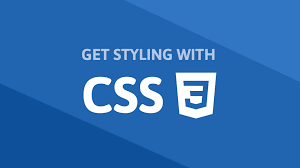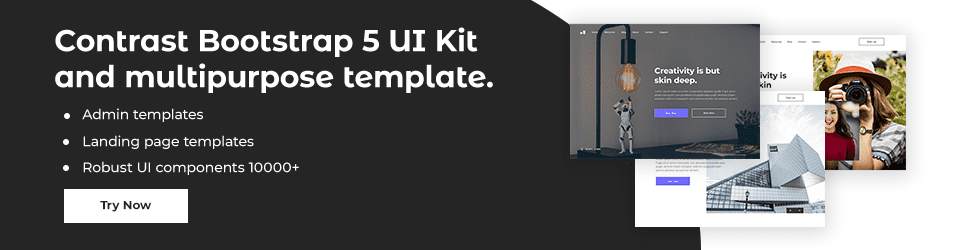Introduction to CSS Animations

By Emmanuel Chinonso
Web Developer
CSS Animations
An animation lets an element gradually change from one style to another. CSS allows the animation of HTML elements without using JavaScript or Flash.
An animation lets an element gradually change from one style to another. You can change as many CSS properties as you want, as many times as you want. To use CSS animation, you must first specify some keyframes for the animation. Keyframes hold what styles the element will have at certain times.
The @keyframes Rule
When you specify CSS styles inside the @keyframes rule, the animation will gradually change from the current style to the new style at certain times. To get an animation to work, you must bind the animation to an element.
The following example binds the "example" animation to the <div> element. The animation will last for 4 seconds, and it will gradually change the background color of the <div> element from "red" to "yellow":
CSS Code:
/* The animation code */
@keyframes example { from { background-color: red; } to { background-color: yellow; }}
/* The element to apply the animation to */
div { width: 100px; height: 100px; background-color: red; animation-name: example; animation-duration: 4s;}The animation-duration property defines how long time an animation should take to complete. If the animation-duration property is not specified, no animation will occur, because the default value is 0s (0 seconds).
The following example will change the background color of the '<div> element when the animation is 25% complete, 50% complete, and again when the animation is 100% complete:
CSS Code:
/* The animation code */
@keyframes example { 0% { background-color: red; } 25% { background-color: yellow; } 50% { background-color: blue; } 100% { background-color: green; }}
/* The element to apply the animation to */
div { width: 100px; height: 100px; background-color: red; animation-name: example; animation-duration: 4s;}The following example will change both the background color and the position of the <div> element when the animation is 25% complete, 50% complete, and again when the animation is 100% complete:
CSS Code:
/* The animation code */@keyframes example { 0% { background-color: red; left: 0px; top: 0px; } 25% { background-color: yellow; left: 200px; top: 0px; } 50% { background-color: blue; left: 200px; top: 200px; } 75% { background-color: green; left: 0px; top: 200px; } 100% { background-color: red; left: 0px; top: 0px; }}/* The element to apply the animation to */div { width: 100px; height: 100px; position: relative; background-color: red; animation-name: example; animation-duration: 4s;}Delay an Animation
The animation-delay property specifies a delay for the start of an animation. The following example has a 2 seconds delay before starting the animation:
CSS Code:
div { width: 100px; height: 100px; position: relative; background-color: red; animation-name: example; animation-duration: 4s; animation-delay: 2s;}Negative values are also allowed. If using negative values, the animation will start as if it had already been playing for N seconds. In the following example, the animation will start as if it had already been playing for 2 seconds:
CSS Code:
div { width: 100px; height: 100px; position: relative; background-color: red; animation-name: example; animation-duration: 4s; animation-delay: -2s;}Set How Many Times an Animation Should Run:
The animation-iteration-count property specifies the number of times an animation should run.
The following example will run the animation 3 times before it stops:
CSS Code:
div { width: 100px; height: 100px; position: relative; background-color: red; animation-name: example; animation-duration: 4s; animation-iteration-count: 3;}Run Animation in Reverse Direction or Alternate Cycles:
The animation-direction property specifies whether an animation should be played forwards, backward, or in alternate cycles. The animation-direction property can have the following values:
normal - The animation is played as normal (forwards). This is default
reverse - The animation is played in the reverse direction (backward)
alternate - The animation is played forwards first, then backward
alternate-reverse - The animation is played backward first, then forwards
The following example will run the animation in the reverse direction (backward):
CSS Code:
div { width: 100px; height: 100px; position: relative; background-color: red; animation-name: example; animation-duration: 4s; animation-direction: reverse;}Specify the fill mode For an Animation
CSS animations do not affect an element before the first keyframe is played or after the last keyframe is played. The animation-fill-mode property can override this behavior.
The animation-fill-mode property specifies a style for the target element when the animation is not playing (before it starts, after it ends, or both). The animation-fill-mode property can have the following values:
none - Default value. The animation will not apply any styles to the element before or after it is executing
forwards - The element will retain the style values that are set by the last keyframe (depends on animation direction and animation iteration count)
backward - The element will get the style values that are set by the first keyframe (depending on animation direction), and retain this during the animation-delay period
both - The animation will follow the rules for both forward and backward, extending the animation properties in both directions
The following example lets the <div> element retain the style values from the last keyframe when the animation ends:
CSS Code:
div { width: 100px; height: 100px; background: red; position: relative; animation-name: example; animation-duration: 3s; animation-fill-mode: forwards;}The following example lets the <div> element get the style values set by the first keyframe before the animation starts (during the animation-delay period).
CSS Code:
div { width: 100px; height: 100px; background: red; position: relative; animation-name: example; animation-duration: 3s; animation-delay: 2s; animation-fill-mode: backwards;}The following example lets the <div> element get the style values set by the first keyframe before the animation starts, and retain the style values from the last keyframe when the animation ends.
CSS Code:
div { width: 100px; height: 100px; background: red; position: relative; animation-name: example; animation-duration: 3s; animation-delay: 2s; animation-fill-mode: both;}Build modern projects using Bootstrap 5 and Contrast
Trying to create components and pages for a web app or website from
scratch while maintaining a modern User interface can be very tedious.
This is why we created Contrast, to help drastically reduce the amount of time we spend doing that.
so we can focus on building some other aspects of the project.
Contrast Bootstrap PRO consists of a Premium UI Kit Library featuring over 10000+ component variants.
Which even comes bundled together with its own admin template comprising of 5 admin dashboards and 23+ additional admin and multipurpose pages for
building almost any type of website or web app.
See a demo and learn more about Contrast Bootstrap Pro by clicking here.
Related Posts