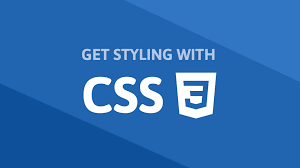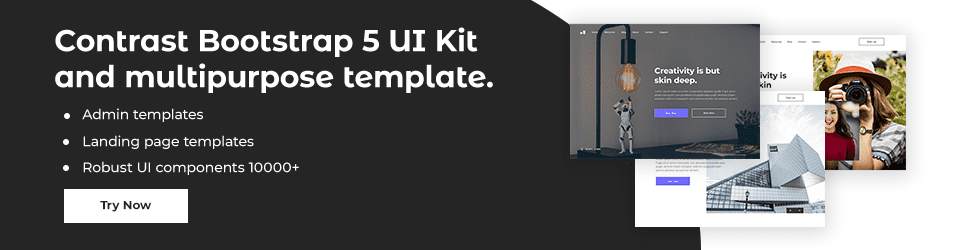Tutorial: CSS Pagination

By Emmanuel Chinonso
Web Developer
CSS Pagination
CSS pagination is an important part of web design and development. It allows users to easily navigate through a website or application with the use of a series of page numbers. Pagination allows for a website to be broken up into multiple pages, which can make it easier for readers to find what they are looking for.
CSS pagination can be implemented in a number of ways. The most basic form of pagination is to simply split the content into multiple pages using the HTML <div> tag. Each page can be numbered using HTML attributes such as data-page. This type of pagination can be enhanced further by adding a navigation menu, allowing users to easily jump between pages.
Simple Pagination: If you have a website with lots of pages, you may wish to add some sort of pagination to each page.
CSS Code:
.pagination { display: inline-block;}.pagination a { color: black; float: left; padding: 8px 16px; text-decoration: none;}Highlight the current page with an a .active class, and use the :hover selector to change the color of each page link when moving the mouse over them:
CSS Code:
.pagination a.active { background-color: #4caf50; color: white;}
.pagination a:hover:not(.active) { background-color: #ddd;}Rounded Active and Hoverable Buttons: Add the border-radius property if you want a rounded "active" and "hover" button:
CSS Code:
.pagination a { border-radius: 5px;}
.pagination a.active { border-radius: 5px;}Hoverable Transition Effect
Add the transition property to the page links to create a transition effect on hover:
CSS Code:
.pagination a { transition: background-color 0.3s;}BreadcrumbsAnother variation of pagination is so-called "breadcrumbs":CSS Code:ul.breadcrumb { padding: 8px 16px; list-style: none; background-color: #eee;}
ul.breadcrumb li { display: inline;}
ul.breadcrumb li + li:before { padding: 8px; color: black; content: '/\00a0';}CSS Box Sizing: The CSS box-sizing property allows us to include the padding and border in an element's total width and height. Without the CSS box-sizing Property By default, the width and height of an element is calculated like this: width + padding + border = actual width of an element height + padding + border = actual height of an element
This means: When you set the width/height of an element, the element often appears bigger than you have set (because the element's border and padding are added to the element's specified width/height). With the CSS box-sizing property The box-sizing property allows us to include the padding and border in an element's total width and height. If you set box-sizing: border-box; on an element, padding and border are included in the width and height:
CSS Code:
.div1 { width: 300px; height: 100px; border: 1px solid blue; box-sizing: border-box;}.div2 { width: 300px; height: 100px; padding: 50px; border: 1px solid red; box-sizing: border-box;}Since the result of using the box-sizing: border-box; is so much better, many developers want all elements on their pages to work this way.
The code below ensures that all elements are sized in this more intuitive way. Many browsers already use box-sizing: border-box; for many form elements (but not all - which is why inputs and text areas look different at width: 100%;). Applying this to all elements is safe and wise.
CSS Code:
* { box-sizing: border-box;}Conclusion
CSS pagination can be used to improve the usability of a website. By splitting the content into multiple pages, users can quickly find what they are looking for. Additionally, pagination can help to improve the user experience by allowing users to quickly navigate a website or application. Finally, pagination can be used to optimize a website for different screen sizes, ensuring that the user experience is consistent across all devices.
Build modern projects using Bootstrap 5 and Contrast
Trying to create components and pages for a web app or website from
scratch while maintaining a modern User interface can be very tedious.
This is why we created Contrast, to help drastically reduce the amount of time we spend doing that.
so we can focus on building some other aspects of the project.
Contrast Bootstrap PRO consists of a Premium UI Kit Library featuring over 10000+ component variants.
Which even comes bundled together with its own admin template comprising of 5 admin dashboards and 23+ additional admin and multipurpose pages for
building almost any type of website or web app.
See a demo and learn more about Contrast Bootstrap Pro by clicking here.
Related Posts