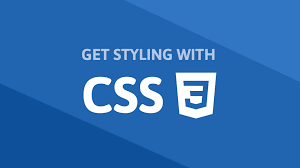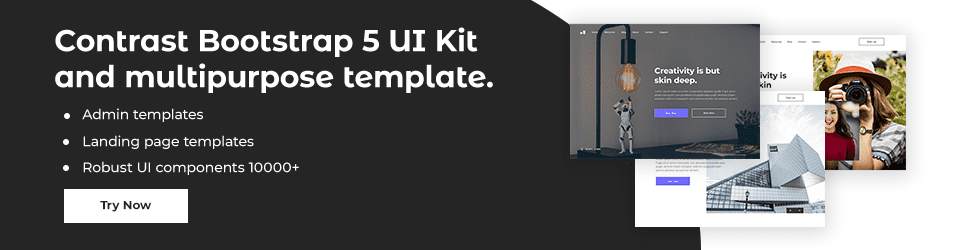CSS Fonts

By Emmanuel Chinonso
Web Developer
CSS Font
Choosing the right font has a significant impact on how the readers experience a website. The right font can create a strong identity for your brand.
Using a font that is easy to read is important. The font adds value to your text. It is also important to choose the correct color and text size for the font.
Generic Font Families
In CSS there are five generic font families:
Serif fonts have a small stroke at the edges of each letter. They create a sense of formality and elegance.
Sans-serif fonts have clean lines (no small strokes attached). They create a modern and minimalistic look.
Monospace fonts - here, all the letters have the same fixed width. They create a mechanical look.
Cursive fonts imitate human handwriting.
Fantasy fonts are decorative/playful fonts.
All the different font names belong to one of the generic font families.
The CSS font-family Property: In CSS, we use the font-family property to specify the font of a text. The font-family property should hold several font names as a "fallback" system to ensure maximum compatibility between browsers/operating systems. Start with the font you want, and end with a generic family (let the browser pick a similar font in the generic family if no other fonts are available). A comma should separate the font names. If the font is more than one word, it must be in quotation marks, like "Times New Roman".
CSS Code:
.p1 { font-family: 'Times New Roman', Times, serif;}.p2 { font-family: Arial, Helvetica, sans-serif;}.p3 { font-family: 'Lucida Console', 'Courier New', monospace;}Font Style: The font-style property is mostly used to specify italic text. This property has three values:
Normal - The text is shown normally
Italic - The text is shown in italics
Oblique - The text is "leaning" (oblique is very similar to italic, but less supported).
CSS Code:
p.normal { font-style: normal;}p.italic { font-style: italic;}p.oblique { font-style: oblique;}Font Weight: The font-weight property specifies the weight of a font.
CSS Code:
p.normal { font-weight: normal;}p.thick { font-weight: bold;}Font Variant:
The font-variant property specifies whether or not a text should be displayed in a small-caps font. In a small-caps font, all lowercase letters are converted to uppercase letters. However, the converted uppercase letters appear in smaller font sizes than the original uppercase letters.
CSS Code:
p.normal { font-variant: normal;}p.small { font-variant: small-caps;}CSS Font Size:
The font-size property sets the size of the text. Being able to manage the text size is important in web design. However, you should not use font size adjustments to make paragraphs look like headings or headings look like paragraphs.
Always use the proper HTML tags, like <h1> - <h6> for headings and <p> for paragraphs.
The font-size value can be an absolute or relative size.
Absolute size: It sets the text to a specified size. It does not allow a user to change the text size in all browsers (bad for accessibility reasons). Absolute size is useful when the physical size of the output is known.
Relative size: Sets the size relative to surrounding elements. Allows a user to change the text size in browsers. If you do not specify a font size, the default size for normal text, like paragraphs, is 16px (16px=1em).
CSS Code:
h1 { font-size: 2.5em; /* 40px/16=2.5em */}h2 { font-size: 40px;}body { font-size: 100%;}p { font-size: 2.5em;}Google Fonts: If you do not want to use any of the standard fonts in HTML, you can use Google Fonts. Google Fonts are free to use and have more than 1000 fonts to choose from.
Build modern projects using Bootstrap 5 and Contrast
Trying to create components and pages for a web app or website from
scratch while maintaining a modern User interface can be very tedious.
This is why we created Contrast, to help drastically reduce the amount of time we spend doing that.
so we can focus on building some other aspects of the project.
Contrast Bootstrap PRO consists of a Premium UI Kit Library featuring over 10000+ component variants.
Which even comes bundled together with its own admin template comprising of 5 admin dashboards and 23+ additional admin and multipurpose pages for
building almost any type of website or web app.
See a demo and learn more about Contrast Bootstrap Pro by clicking here.
Related Posts