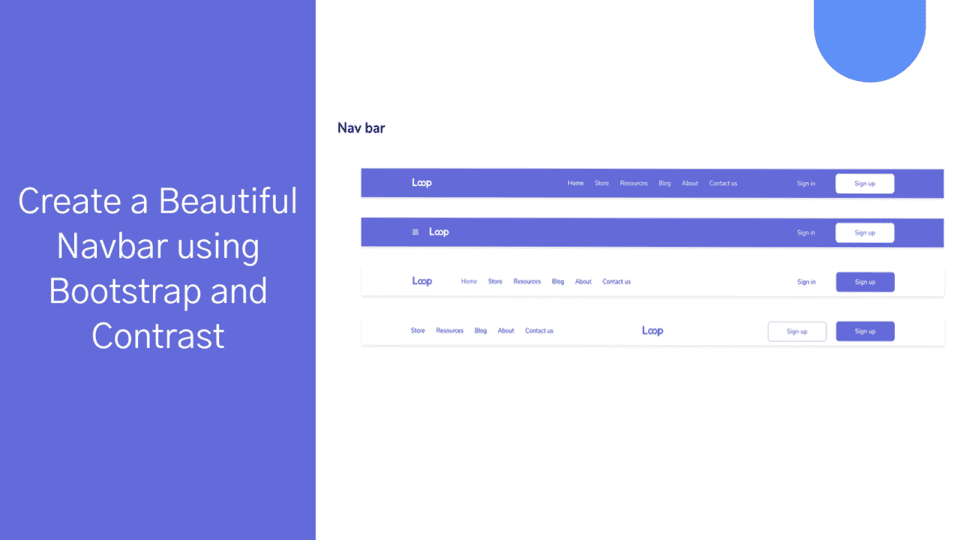How To Create A Data table Using Angular Bootstrap

By Chimdia Anyiam
Web Developer
Introduction
In today's web development landscape, creating interactive and dynamic data tables is a common requirement. Angular Bootstrap, a powerful framework that combines the functionality of Angular and the aesthetics of Bootstrap, provides an excellent solution for building such tables. In this article, we will guide you through the process of creating a Data Table using Angular Bootstrap. We can also easily use Angular Contrast with easy syntax to create the same appealing UI Data table.
what is Datatables
Datatables are simply tables with options that can be used to configure and process the data to be displayed.
What is Contrast?
Contrast Design Bootstrap, popularly known as Contrast, was developed by Devwares. It is an amazing UI kit with a vast number of components that helps make the development process a breeze. Contrast incorporated bootstrap into its core, making it all the more functional, responsive, and elegant. This goes without saying. By installing Contrast in your project, bootstrap is also tagged along. It’s like getting two amazing products for the price of one. What a bargain!
Contrast has offered one of the components the data table component, which is functional and easy to use. The data table component mixes tables with advanced options like searching, sorting, and pagination.
What is Angular Bootstrap
Angular Bootstrap is a powerful and popular web framework used by developers to create dynamic user interfaces. It is used to create a wide variety of web applications, such as web-based data tables. Data tables are a great way to display and manage large amounts of data. They make it easy to search, filter, and sort data quickly and efficiently.
Creating a data table using Angular Bootstrap is relatively easy, as long as you have some basic HTML and JavaScript knowledge. This tutorial will walk you through the steps of creating a data table with Angular Bootstrap.
PREREQUISITES
This Datatable will be built using Angular, Bootstrap, and Contrast (ng-cdbangular-pro). You don’t need to have any prior knowledge of CBAugular, but the following are necessary:
- A basic understanding of Angular
- A basic understanding of Bootstrap
- NPM installed
Let’s get started, shall we?
STEP 1
Get the Pro version of Contrast from .
STEP 2
Add the ng-cdbangular-pro tgz file to your projects root folder and run this command in your terminal:
npm install --save ng-cdbangularSTEP 3
Add Contrast Pro’s assets and bootstrap-css-only to angular.json
"assets": [{"glob": "**/*","input": "node_modules/ng-cdbangular-pro/assets","output": "/assets/"}],"styles": ["node_modules/bootstrap-css-only/css/bootstrap.min.css"]STEP 4
Import table module in app.module.tsimport { TableModule } from 'ng-cdbangular-pro';@NgModule({imports: [ TableModule ]})NB, for our example, we will be needing some other components so our final app.module.ts file will look like this;
import { TableModule, CardModule } from 'ng-cdbangular-pro';@NgModule({imports: [ TableModule, CardModule ]})Note: instead of importing one component at a time, the contrast has a module called CDBProModule which contains the imports of all the custom components contrast has to offer.
import { CDBProModule } from 'ng-cdbangular-pro';@NgModule({imports: [CDBProModule]})Easy right? Now let’s go on. Contrast’s data table component has quite a lot of boilerplate code, so let’s go through it. In the .component.ts file, paste the following code snippets:
import { Component, OnInit, ViewChild } from '@angular/core';import { CdbTableDirective } from 'ng-cdbangular-pro';
export class ExampleComponent implements OnInit { @ViewChild(CdbTableDirective, { static: true }) CdbTable: CdbTableDirective;
pages = []; activePage = 0; previousData; entries = [5, 10, 15]; searchText: string = ''; elements: any = [ { name: 'Tiger Nixon', position: 'System Architect', office: 'Edinburgh', age: '61', date: '2011/04/25', salary: '320', }, { name: 'Garrett Winters', position: 'Accountant', office: 'Tokyo', age: '63', date: '2011/07/25', salary: '170', }, { name: 'Ashton Cox', position: 'Junior Technical Author', office: 'San Francisco', age: '66', date: '2009/01/12', salary: '86', }, { name: 'Cedric Kelly', position: 'Senior JavaScript Developer', office: 'Edinburgh', age: '22', date: '2012/03/29', salary: '433', }, { name: 'Airi Satou', position: 'Accountant', office: 'Tokyo', age: '33', date: '2008/11/28', salary: '162', }, { name: 'Brielle Williamson', position: 'Integration Specialist', office: 'New York', age: '61', date: '2012/12/02', salary: '372', }, { name: 'Herrod Chandler', position: 'Sales Assistant', office: 'San Francisco', age: '59', date: '2012/08/06', salary: '137', }, { name: 'Rhona Davidson', position: 'Integration Specialist', office: 'Tokyo', age: '55', date: '2010/10/14', salary: '327', }, { name: 'Colleen Hurst', position: 'JavaScript Developer', office: 'San Francisco', age: '39', date: '2009/09/15', salary: '205', }, { name: 'Sonya Frost', position: 'Software Engineer', office: 'Edinburgh', age: '23', date: '2008/12/13', salary: '103', }, { name: 'Jena Gaines', position: 'Office Manager', office: 'London', age: '30', date: '2008/12/19', salary: '90', }, { name: 'Quinn Flynn', position: 'Support Lead', office: 'Edinburgh', age: '22', date: '2013/03/03', salary: '342', }, { name: 'Charde Marshall', position: 'Regional Director', office: 'San Francisco', age: '36', date: '2008/10/16', salary: '470', }, { name: 'Haley Kennedy', position: 'Senior Marketing Designer', office: 'London', age: '43', date: '2012/12/18', salary: '313', }, ]; headElements = [ { label: 'Name', field: 'name', enableSort: 'enabled', }, { label: 'Position', field: 'position', enableSort: 'enabled', }, { label: 'Office', field: 'office', enableSort: 'enabled', }, { label: 'Age', field: 'age', enableSort: 'enabled', }, { label: 'Date', field: 'date', enableSort: 'enabled', }, { label: 'Salary', field: 'salary', enableSort: 'enabled', }, ];
ngOnInit(): void { this.CdbTable.\_activePage.subscribe(data => { this.activePage = data; });
this.CdbTable.setEntries(this.entries[0]); this.CdbTable.setDataSource(this.elements); this.CdbTable.setPages(); this.previousData = this.CdbTable.getDataSource(); this.pages = this.CdbTable.pages; }
searchItems() { const prev = this.CdbTable.getDataSource();
if (!this.searchText) { this.elements = this.CdbTable.getDataSource(); this.CdbTable.setDataSource(this.previousData); this.CdbTable.setPages(); this.pages = this.CdbTable.pages; }
if (this.searchText) { this.CdbTable.setDataSource(this.previousData); this.elements = this.CdbTable.filterData(this.searchText); this.CdbTable.setDataSource(this.elements); this.CdbTable.setPages(); this.pages = this.CdbTable.pages; } }
changeEntries(e) { this.CdbTable.setEntries(e.target.value); this.CdbTable.setPages(); this.pages = this.CdbTable.pages; this.CdbTable.\_activePage.next(0); }
sort() { this.pages = this.CdbTable.pages; }}The elements property should contain your custom data and the headElements should contain your data’s thead values.
By passing enabled to the enableSort option, you give the table head (thead) the ability to sort the data by ascending value and descending value. To disable this, just pass “disabled” to the “enableSort” option.
The entries property should contain the customizable number of data values to be shown per page.
P.S, everything apart from elements, headElements and entries should be left alone.
HTML VIEW Paste the following code snippet in your html view:
<CDBCard><CDBCardBody>
<div class="container"><div class="row"><div class="col-md-6 mx-auto pl-0"><label>Show Entries<selectclass='custom-select custom-select-sm form-control form-control-sm ml-0'style="margin-left: .5rem" (change)='changeEntries(\$event)'><option *ngFor='let entry of entries' [value]="entry">{{ entry }}</option></select></label></div><div class="col-md-6 mx-auto pl-0 pr-0 mb-1"><div class="md-form"><inputtype="text"placeholder="Search"class="form-control" [(ngModel)]="searchText"(keyup)="searchItems()" id="search-input"></div></div><table CdbTable CdbTableScroll maxHeight="500"#tableEl1="CdbTable" stickyHeader="true" hover="true"striped='true' bordered="true" class="z-depth-1 col-md-12"><thead class="sticky-top"><tr><th *ngFor="let head of headElements; let i = index" (sortEnd)="sort()"[CdbTableSort]="elements" [tableEl]='tableEl1'[enableSort]='headElements[i].enableSort'[sortBy]="headElements[i].field" scope="col">{{head.label | titlecase}}<CDBIcon [fas]=true icon="sort"></CDBIcon></th></tr></thead><tbody #row><tr *ngFor="let el of pages[activePage]; let i = index"><th scope="row">{{el.name}}</th><td class="red-text">{{el.position}}</td><td>{{el.office}}</td><td>{{el.age}}</td><td>{{el.date}}</td><td>{{el.salary | currency:'USD' }}</td></tr><tr *ngIf="!pages[activePage]"><td scope="row" colspan="100%">No Matching Records Found</td></tr></tbody><thead class="sticky-top"><tr><th _ngFor="let head of headElements; let i = index"(sortEnd)="sort()"[CdbTableSort]="elements" [tableEl]='tableEl1'[enableSort]='headElements[i].enableSort'[sortBy]="headElements[i].field"scope="col">{{head.label | titlecase}}<CDBIcon [fas]=true icon="sort"></CDBIcon></th></tr></thead></table><div class="mt-2">Showing{{activePage > 0 ? (activePage _ pages[0].length) + 1 : activePage + 1}}to {{pages.length - 1 > activePage ? pages[activePage].length * (activePage + 1) : elements.length}} of {{elements.length}} records</div><CDBTable-pagination class="ml-auto pr-0 mt-2" [tableEl]='tableEl1'></CDBTable-pagination></div></div></CDBCardBody></CDBCard>This example made use of another Contrast component called CDBCard for purely visual purposes. The result looks like this: Whew! We’ve come to the end of this article. I hope it was as fun and informative.
Contrast’s Datatable component ships with a lot of customizable features. For more information, please check out the .
Conclusion
In this article, we explored the process of creating a DataTable using Angular Bootstrap. We covered the initial setup, installation of Angular Bootstrap, and step-by-step instructions for building a basic DataTable. We also discussed
Build modern projects using Bootstrap 5 and Contrast
Trying to create components and pages for a web app or website from
scratch while maintaining a modern User interface can be very tedious.
This is why we created Contrast, to help drastically reduce the amount of time we spend doing that.
so we can focus on building some other aspects of the project.
Contrast Bootstrap PRO consists of a Premium UI Kit Library featuring over 10000+ component variants.
Which even comes bundled together with its own admin template comprising of 5 admin dashboards and 23+ additional admin and multipurpose pages for
building almost any type of website or web app.
See a demo and learn more about Contrast Bootstrap Pro by clicking here.
Related Posts